 |
||
| Welcome to The Archive! | ||
|
|||||
SimWorld v5 Documentation
If this is your first time playing, follow the instructions below and learn how to play and enjoy it!
Getting Started
Get SWv5 via the Archive Games autoupdating portal: Download Archive Games here, then from within the Archive Games application, download the "SimWorld V5 Public In-Development Testing" game. After it has downloaded, then click Launch.
Main Menu
Once the game has started, you will be introduced to the main menu. Here are the two most important ones explained:
Multiplayer – Here, a window will pop up where you can chat with fellow players who are not in-game, or join a game. To join an ongiong game, click “Query Master” to receive a list of them, select one, and click “Join!”. To host a game, click “Host!” and select the level you want to play in.
Options – Here you can change the settings of the game, such as controls, volume, and size of window – or the resolution of the screen if “Fullscreen” is checked.
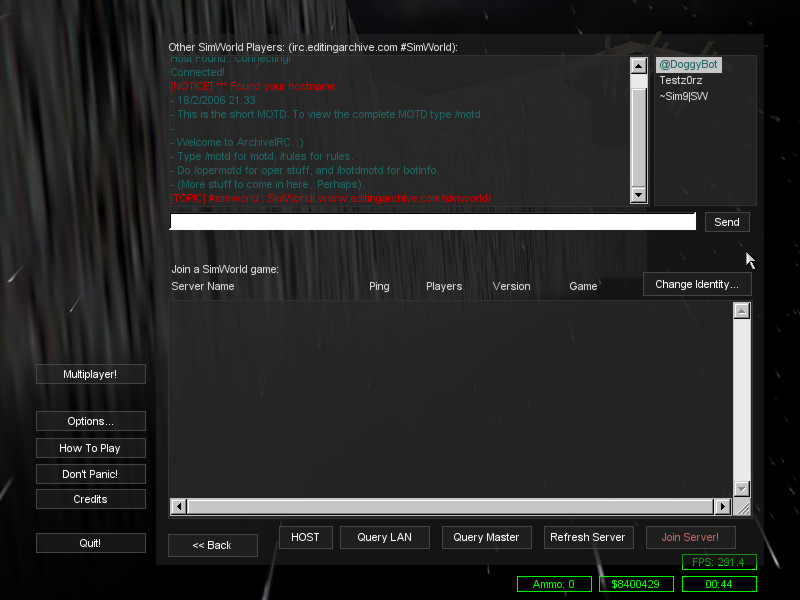
Main Menu
Basic SimWorld Operations
You will always start as a spectator in the beginning of a game. As a spectator, you can fly around – invisible to the others – and observe the game using normal movement controls:
Mouse – Look around
W, A, S, D – Move, respectively to the direction you are looking (Forward, leftward, backward, and rightward)
To join the game, and a team, press your M button to bring up the “team window”. With this, you can either join an existing team by selecting one in the list and clicking the “Join Team” button, or create your own by writing your team's name in the text box and adding it to the list, selecting it, and then joining it. If you wish to become an observer again, enter the team system with M, and join the Spectator Team.
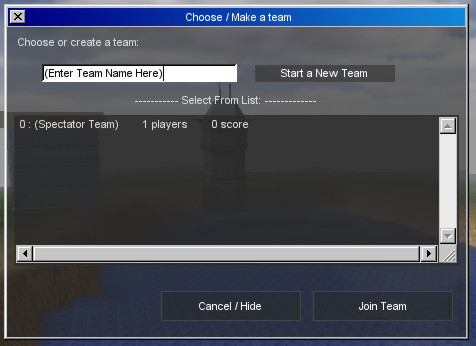
Team System
If your team has not yet created a “Team Spawn Point”, your character will drop down to the ground from somewhere in the middle of the map with a crossbow and ten explosive arrows.
Always pay attention to the HUD in your bottom right hand corner, where current weapon's ammo, your money, the play-time, and your HP (the red bar) shows.
Additionally to basic movement, you have these controls:
Left Mouse-button – Shoot
E – Aim/Zoom
Tab – Toggle 1st/3rd person view
T and U – Chat
Alt+C – Observe (Note: This leaves your character immobile and vulnerable to attacks)
F2 – View score board
P – Resize message window
1-2 – Select weapon (Crossbow and Rubybow)
Note: You can by any time you want create or join another team, or spectate, by pressing M.
Be careful where you shoot - you don't want to hurt your teammates! If you see someone whose name is RED, they are your enemy. A GREEN name is a teammate, while a BLUE name is neutral. Shoot your enemies, but not your teammates!
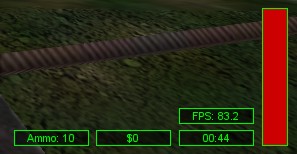
HUD (Located Bottom Right of Screen)
Build System
To get started, you need money. To get money, you can pick up green dollar signs (“$”) found on set locations throughout the map by walking over them.

Money
Once you have found a good location for your team base (not even “sky's the limit”) and have enough money, look at the ground and press “B”. This will bring up a build menu. Windows like this does not make you immobilized, but you can't look around, and you can't shoot, so beware your surroundings.
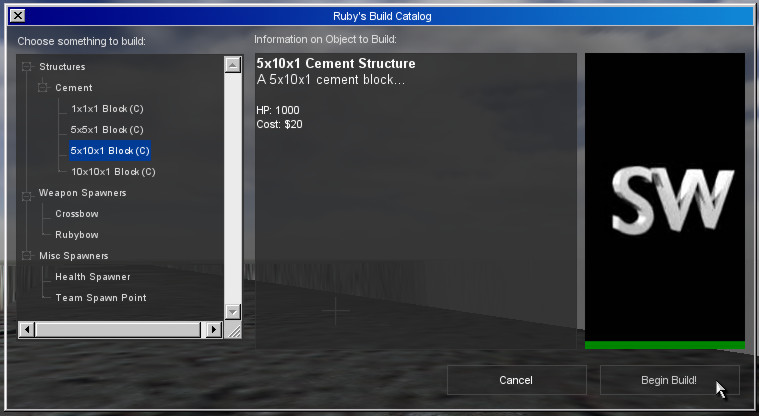
Build Window
Pull down the “Misc. Spawners” menu in the build window, and select “Team Spawn Point”. Click “Begin Build!”. This will subtract the cost from your money total and create a blue preview of the Team Spawn Point.
Scroll the mouse wheel to position the item closer or farther away from you. Aim the mouse to choose the item's position. After it's vaguely where you want it, you can press C to fine tune its placement. Use the popup window to fine tune its placement & positioning (note the hotkeys in the brackets). When you're ready to place it, press B or click Build.
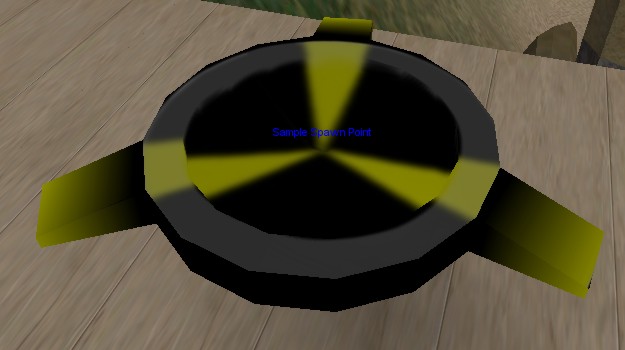
Player Spawn Point
SWv5 Tip: You can look at a previously built item and press G to copy the item and go directly into build placement.
Note/Tips: If finalizing the build fails, you might want to cancel the build and get your money back. To do this, click the “Cancel” button in the BuildTool window ( Shortcut: C ). Also, if you need to look around while building it, simply click the “X” in the top left hand corner of the window, look around (and perhaps shoot some), and resume building by bringing the window back up ( C ).
Other things you can build:
Health Spawner – Spawns health packs
Crossbow – Spawns bolts for crossbow, which does max 20hp damage
Rubybow – Spawns rubybows and ammo. Does 99hp damage on direct hit, and – unlike crossbow – doesn't damage girders
Cement blocks – Lets you create walls, floor and cover for your team and spawners of preset sizes. These are not invulnerable. HP and price of blocks increase and decrease according to size.

Weapon Spawn Point

Health Spawn Point
You may also build vehicle. Once you have built (or found) a vehicle, press V to enter it.
L - Build Buggy (Land Vehicle) - $150
O - Build Jetty (Air Transport Vehicle) - $500
V - Enter/Exit Vehicle
Q - When in multi-seat vehicle (Jetty), switch which seat you're sitting in. Note that only the pilot gets to fly the Jetty, but the other players can shoot out of it.
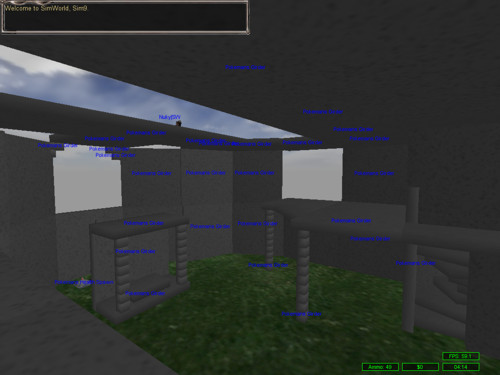
Complex Construction Created With Cement Blocks
Additional Help and Discussion
If you have additional questions, or are looking for some players to join you for a game, then check out the forums and IRC.